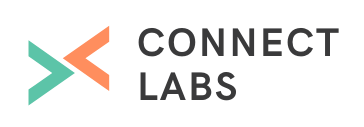If you have a HubSpot Pro or Enterprise account, you can use Smart Calls-to-Action (CTAs) to personalise your messaging according to the visitor. This is called dynamic content (aka 'smart content' or 'adaptive content'), and typically improves conversion rates.
A Smart CTA consists of:
- At least one smart rule that will show a specific CTA under certain criteria
- A default CTA that's shown to visitors who don't meet the rule's criteria
Using your contacts database, you can create a lifecycle stage Smart CTA that shows the visitor a CTA that relates to where they are in the buyer's journey. This increases the likelihood that they'll click through and continue down the sales and marketing funnel. For instance, you could create a lifecycle stage Smart CTA with:
- A rule that shows a middle-of-the-funnel CTA to contacts who are marketing qualified leads, sales qualified leads or opportunities
- A rule that shows a bottom-of-the-funnel CTA to contacts who are customers
- A default top-of-the-funnel CTA
How to create a lifecycle stage Smart CTA
Step 1: Go to the Calls-to-Action page
Select Content > Calls-to-Action from the main menu.
Step 2: Create a Smart CTA
Click the down arrow on the Create a CTA button, then click Create a Smart CTA.
Step 3: Choose lifecycle stage Smart CTA
Select Lifecycle Stage and click Next step.
Step 4: Create a smart rule
Select the lifecycle stage(s) you want to create a rule for and click Next step.
Step 5: Choose a CTA for your new rule
If there isn't an existing CTA you want to use, click Create New.
Otherwise, select the CTA you want the contacts in your lifecycle stage rule to see and click Next step.
Step 6: Choose a default CTA
Select or create a new CTA you want to show visitors who don't meet the rule's criteria and click Done.
Step 7: Add another rule or finish
If you want to add another rule to your Smart CTA, click Add another. Otherwise, click Done.
You have now created a lifecycle stage Smart CTA! You can analyse its performance by clicking Details.
A note on multiple rules
If a visitor fits multiple rules, they'll be shown the CTA of the rule that comes first. To see a Smart CTA's rule order, click Edit smart rules from the gear icon.
Using dynamic content in HubSpot
Lifecycle stage Smart CTAs are just the beginning of what you can do with dynamic content. HubSpot also has other smart features, such as forms, images, emails and workflows. What's more, as well as lifecycle stage, you can make smart rules based on:
- Country
- Device type
- Referral source
- Preferred language
- Contact list
With dynamic content, you can use your marketing data to target visitors with relevant messaging and thus maximise conversion rates. Give it a try!
Tags:
HubSpot
August 4, 2016