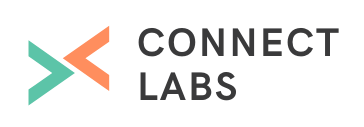In B2B companies, the marketing team is typically focused on individual contacts, while the sales team is interested in closing companies. By associating companies with contacts in HubSpot, you can strengthen your sales and marketing alignment. With HubSpot's CRM, you can automatically match contacts with their companies; all you have to do is turn this setting on.
How to automatically associate companies with contacts
Step 1: Activate the HubSpot CRM
If you haven't already enabled HubSpot's free CRM, do so now through your Marketing portal:
Go to Account Menu > Settings (top right avatar icon) and click on Products & Add-ons (left-hand menu). Scroll down to the HubSpot CRM section and click the Activate button (if the CRM is already enabled, you will see a Use it now button).
Step 2: Go to Companies Settings
Sales portal
Within HubSpot's Sales CRM, go to Settings from the main menu. Click on Companies (left-hand menu).
Marketing portal
From HubSpot's Marketing platform, go to Contacts > Contacts Settings from the main menu. Click on Company Properties (left-hand menu).
Step 3: Turn on 'Automatically associate companies with contacts'
Sales portal
Click the toggle switch next to Automatically create and associate companies with contacts from off to on. It should now be blue and show a white tick.
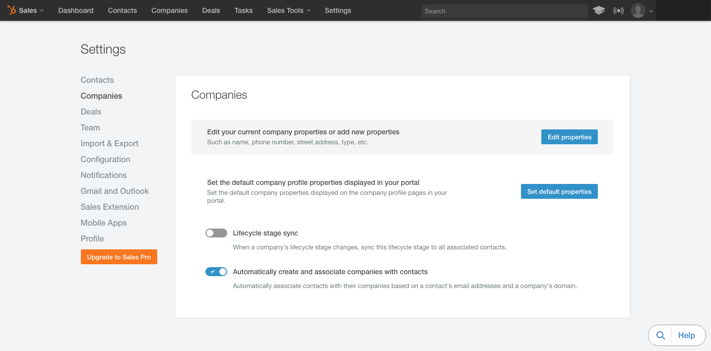
Marketing portal
Click the toggle switch next to Automatically associate contacts with their company based on contact email address and company domain from off to on. It should now be blue and say 'On'.
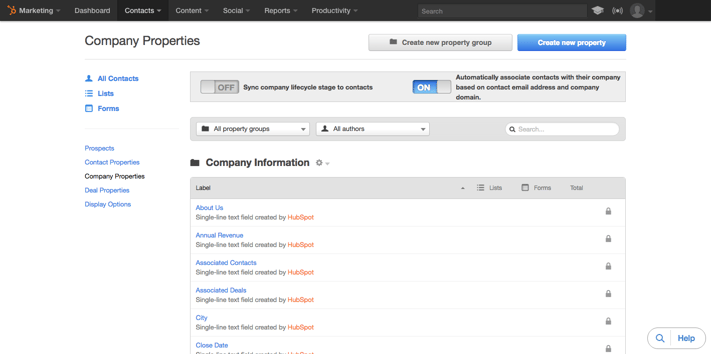
Conclusion
Your contacts will now automatically be associated with companies. HubSpot does this by matching the domain name of a contact's email address with that of a company's website.
Some things to note:
- If a contact has a freemail account (@gmail.com, @outlook.com, @yahoo.com, etc.), HubSpot will use their website URL property as their domain name.
- If there is no matching company record for a contact, HubSpot will automatically create one.
- It is not possible to associate a contact with more than one company.
Tags:
HubSpot
September 22, 2016